How To Transfer Music And Videos To iPhone Without iTunes..
Apple wants you to be completely dependant on iTunes for pretty much any task you need to do on your iPhone. If you are looking for a way to transfer music and videos to iPhone without iTunes, look no further. In this article, we will tell you how you can easily transfer/copy music and video to your iPhone without iTunes.
The Apple is a unique tech company. They intend to make their devices stand out from the crowd. The device, its specifications, software used and even its design makes them one of a kind. Apple made a class of its own and this is why it is one of the most valuable tech company in the world. With its greatest powers, comes its consequences. One of the main issues that the iPhone users suffer is that the transfer of media files which include videos and audios to the iPhone. This is because if you want to transfer a media file from your PC to your iPhone device, you will have to do that via iTunes and in some situations, you will have to convert the MKV or MP4 files into MOV format which is the only format supported by iPhone as default.
If you are experiencing the same issues, you are not alone. In this post, we include the easiest method by which you can transfer the media files to your iPhone without the help of iTunes. Cutting the surprise, the solution is to use the VLC for your iPhone. The VLC can handle all the formats such as MKV or MP4 and AVI. The steps are simple and it takes only a few minutes to complete the whole process.
Prerequisites: There should be an active WiFi connection and both PC and phone should be connected to the same WiFi network.
Step 1: Open VLC Sharing Center
Tap and open the application on your iPhone. Click on the VLC icon which is placed at the top left corner and it will result in the display of the settings available on the VLC application.
Navigate to the settings and find ‘Sharing via WiFi’. Toggle the option and make it enable.Now you should see a local address and an IP address. Make note that numbers because you will have to use them in the following steps.
Step 2: Set the PC for transfer
Now open your default browser in your computer and type the IP address or the local address that you received during the above step. This will take you to the VLC portal where you gets the options to transfer the media wirelessly.
Step 3: Transfer the files
The final step is to select the files you wish to send to your device and add them using ‘+’ sign on the app. When it gets transferred you can easily find them on the VLC application on your phone instantly.
Final Words
The VLC is a handy application when it comes to media playing and transfer as you can see above. One of the main issue using iTunes to transfer files is that you can only use the particular dedicated PC in which your iTunes account is synced with for the media transfer. This issue is totally eliminated with the help of VLC because you can use any PC to transfer the files. You can also transfer the files to the PC if you wish to. It is another plus point for the user.
With the help of VLC, you can enjoy the videos from the Cloud services like Google Drive, DropBox, OneDrive and more.
The only negative point is that, to access and watch the videos, you should use the VLC player. You cannot simply play the media outside the application. But you can even play the videos and audio in the background and you can use other application.
This is the easiest way to transfer music and video files to iPhone without iTunes.
Please kindly keep supporting me to follow me by the links are given below:
1. follow me on google plus
2. follow me on instagram
3. follow me on twitter
4.follow me on facebook
Regards:
Please Keep Supporting Me And Please Dont Forget To Share...












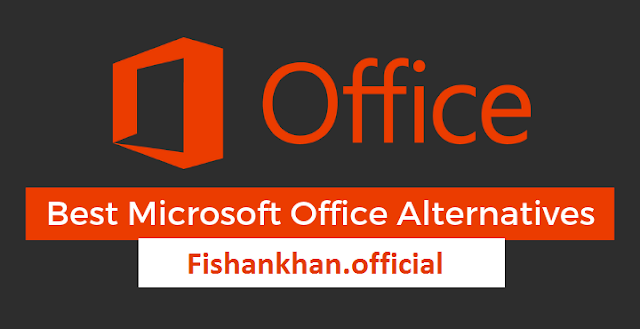

Comments
Post a Comment