How to Download Facebook Videos on iPhone/iOS..
How to Download Facebook Videos on iPhone/iOS..
If you have been looking for an easy way to download Facebook videos on iPhone, we have the perfect guide for you. Facebook has a lot of interesting videos but it doesn’t provide a way to download them. In this guide, we will tell you how to download Facebook videos on iOS/iPhone.
There has been a huge rise in the number of people watching videos online, in recent times. Almost everyone nowadays has a smartphone. While streaming/listening to music is still the top interest among people, watching videos is right next to it. Videos everywhere. YouTube, Twitter, Facebook, Twitch – video streaming has gained quite a bit of momentum in the recent years.
While more and more people want to watch videos on their device, there is one major thing to note here. The data charges. Mobile data charges are not getting any cheaper and streaming videos on mobile need a lot of mobile data. The only workaround for this problem is to download the videos when you are connected to WiFi and play it on your mobile whenever you want. In this way, we can avoid running out of data before the subscription cycle renews.
Download Facebook Videos on iPhone
YouTube is the most popular video streaming platform at the moment. After a long time, YouTube finally provided a way to download videos so that you can watch it offline. Facebooktoo has a similar option. You can save the videos and watch it later even when you do not have internet. But the problem is that it can only be watched inside the Facebook app and you cannot even share it with others.
If you want to be able to share facebook videos with friends or watch it offline without the Facebook app, the only way is to download Facebook videos to your iPhone’s camera roll. In this tutorial, we will help you achieve just that! Read ahead to know how to download Facebook videos on iPhone.
Steps Download Facebook Videos on iPhone
Download the ‘MyMedia – File Manager’ App from App Store by clicking below:
- Go to the facebook app and tap to play the video which you want to download.
- Once the video starts playing, tap on the ‘Share’ button at the bottom right corner of the video. You will get a dialing box with a bunch of options. Tap on the ‘Copy Link‘ option. The link to the video will now be copied.
- Now, open the MyMedia app. It will give you browser. Go to this website: savefrom.net.
- Paste the copied Facebook video URL in the box. Your video will be automatically fetched.
- Once the video is fetched, tap on the Download option. You will now get a prompt on your iPhone. Tap on ‘Download the file’ option.
- You will be asked to give a name to the video which is about to be downloaded. Give any name you wish and your Facebook video will now be downloaded inside the app.
- Go to the Media tab on the app and tap on the downloaded video and select ‘Save to Camera Roll’ option.
- Done! Once you complete the above step, the downloaded Facebook video will be available in the Photos app.
With this method, the downloaded Facebook video can be viewed without the Facebook app and you can share the app with your friends! This is the easiest way to download Facebook videos on iPhone and iOS.
Please kindly keep supporting me to follow me by the links are given below:
1. follow me on google plus
2. follow me on instagram
3. follow me on twitter
4.follow me on facebook
Regards:
FishanKhan.official













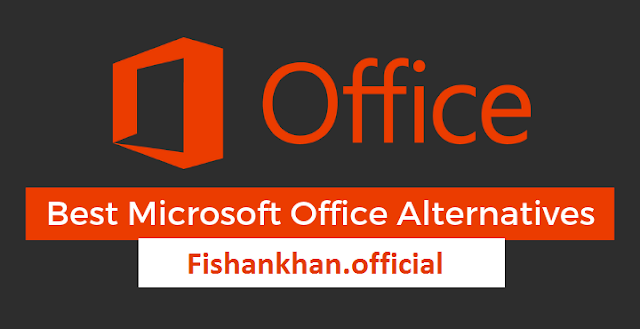


Comments
Post a Comment